What’s Going On Here?
Sorry for the mess, but I’m upgrading to the newest Thesis theme, version 2.0. This version is a major overhaul so things will continue to be messy for a while as I learn the new interface.
Sorry for the mess, but I’m upgrading to the newest Thesis theme, version 2.0. This version is a major overhaul so things will continue to be messy for a while as I learn the new interface.
All this time I didn’t know you could exclude images from being part of the built-in WordPress Image Gallery feature. I always thought it was an “all or none” situation where all your post’s pictures showed up in its respective gallery. Only now did I learn about the exclude function of the gallery. The only (slightly) tricky part of this is finding the attachment ID of the excluded image, but that minor step is worth the effort.
Check out the WordPress Image Gallery support page for other allowable customizations.
Are you confused about what I’m talking about? Here’s an example. Check out this old post, Interesting Sights at Ala Moana. For this post, I uploaded a total of five images. Four of them are the Tokidoki patterns, and the last one is of the “snow” at Ala Moana. Since the four Tokidoki patterns make sense together, I want these to appear in a gallery with thumbnail views of the images. I could have shown each of the four images in a larger view, but I didn’t want to give up that much real estate, and the image gallery with 4 columns does a nice job. But, the typical behavior of the image gallery is to display all the images which includes the Ala Moana snow. That picture really doesn’t make sense in context of the other four, so I excluded it from displaying in the gallery. The image however is still part of the post and is seen individually at the end.
I can’t keep from tinkering. After reading Think Your Blog is Done? 7 Tweaks To Kick Your Blog Up A Notch, I learned about the Digg Digg plugin and couldn’t resist. So now, you’ll see the social sharing buttons floating on the left edge of blog posts.
Since I’ll be doing some housecleaning re-associating images with old posts, I might as well head towards a cookieless domain to act as a self hosted CDN. Here’s what I did in Dreamhost.
Hope this is right. Now to test…
Ooops. So that the file directory isn’t displayed if you open static.pulpconnection.net in a browser, I added an index.php file to the location that redirects visitors to pulpconnection.net.
Today’s the end of June which marks the official end of MobileMe. By now, you should have migrated to iCloud if possible, but there’s some stuff that can’t migrate over. And this non-migratable stuff will have an impact on Pulpconnection.
In the early days of pulp, I used Blogger as my blogging platform and .Mac’s iDisk to serve up image and movie files. But iDisk won’t make the transition to iCloud effectively busting majority of images on posts prior to January 2009.
I downloaded the megabytes of images but now have to figure out how to import them easily into the WordPress Media Library. The Grab & Save plugin could work if I had more time to go through each post. Add from Server seems like a better way to import a bulk of files. Regardless, tuning each post one by one is inevitable to re-associate the images unless there’s a plugin to redirect URL paths (at least as a temporary workaround).
I would like to create a static CDN setup – redirecting a subdomain to my media library and using W3 Total Cache to point there. Until then, that’s why older posts will have busted images.
I haven’t been collecting data on this but purely by observation, it seems like my previous install of Linkwithin generated more internal clicks than Outbrain. Providing similar services for recommended posts, Outbrain sounded more comprehensive, so I made the switch.
Now I’m not so sure. I recall more clicks recorded from Linkwithin recommendations. There are a few from Outbrain, but much less on a daily basis. Maybe it’s time to change back?
Did you notice anything different with the comments section for each post? Pulpconnection’s comment engine has been upgraded to the beta version of Disqus 2012. I’ve been using Disqus for some time after switching from Intense Debate. So far, I’m liking the improvements this newer version of Disqus brings, namely the consolidated area for comments and community.
At its core, Disqus handles blog post comments aka Discussions.
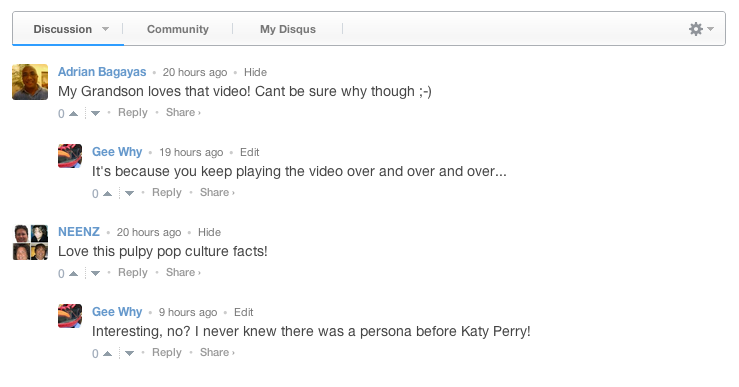
But now there are additional tabs bringing you closer to related activities like viewing Top Discussions and Top Commenters. In the past, this information was available but typically in separate widgets.
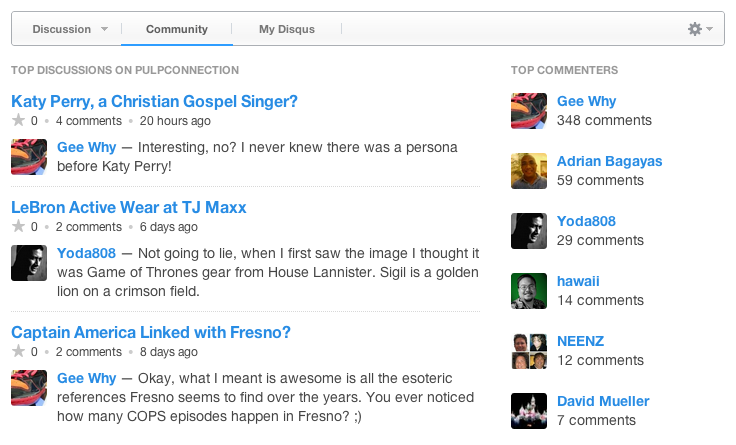
You can also vote on comments and easily share them in your other social circles. With these added features, I might take out the Recent Comments in the right sidebar.
Until Disqus 2012 is released to the general public, you can request an invite (my request took about 2 days before I was invited).
I recently started using the WordPress plugin Smush.it which optimizes images for better user performance. Instead of slowing down page downloads with large-but-resized images, Smush.it trims the fat so you download less. For some reason, Smush.it intermittently conflicts with CloudFlare, often times giving errors or timing out.
If you’re getting this behavior, be sure to check out this thread of possible fixes. There are some workarounds listed, and I’m going through them now.
Been hearing about this DNS Changer malware recently, and since I’ve been using CloudFlare, I activated the freely included DNSChanger Detector. If you’re visiting Pulpconnection and see an error message about the DNS Changer malware, there’s a good chance that you’ve been infected.
You can learn more about DNS Changer here or from the FBI’s site.
To help offset some of the suspected slowdowns from CloudFlare, I installed the AskApache Crazy Cache plugin as recommended. Wow, performance of page loads seems way spiffier than before!
Not sure if this is Crazy Cache at work or maybe CloudFlare made some improvements? If I’m feeling adventurous, I might swap caching plugins and try out the higher-learning-curve W3 Total Cache.
So when Dreamhost and CloudFlare announced their partnership, it seemed too good to be true. A content delivery network (CDN), an optimizer, extra security, analytics all for free? I had to try it out, and I did.
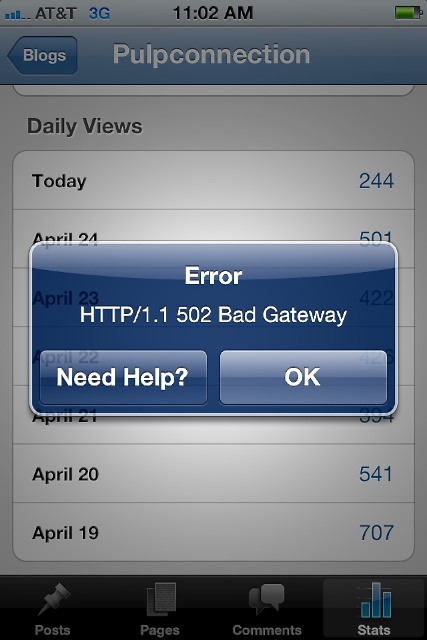 A few days after the announcement, CloudFlare seemed to be living up to its promises. But in the following week, strange things began to happen. Pulpconnection responded slowly, not necessarily bombing out as with past outages, but something wasn’t right. Then came the 502 Bad Gateway errors off and on.
A few days after the announcement, CloudFlare seemed to be living up to its promises. But in the following week, strange things began to happen. Pulpconnection responded slowly, not necessarily bombing out as with past outages, but something wasn’t right. Then came the 502 Bad Gateway errors off and on.
Google searches brought up similar complaints after moving to CloudFlare. To help alleviate the complaints, there is this CloudFlare support wiki entry with some performance suggestions. I installed the CloudFlare plugin with database optimizer function, but that hasn’t seemed to help.
Because of slower performance, I noticed a drop in traffic over the past week starting around April 20.
I’m not sure if the service is simply overwhelmed with an influx of DreamHost customers. While I want to continue using this service, right now it just feels too unstable. It’s up, it’s down. It’s working, it’s not working. Sometimes, performance is excellent, but at many other times, even I can’t stand the sluggishness.
Do I keep CloudFlare, hoping their service scales and stabilizes? I’ll give it a few more days before making a decision.